Two-factor authentication is a getaway from all sorts of hacks and profile spoofing. If you haven’t enabled Twitter Two-Factor authentication, it’s the right time. Here is how to secure your Twitter account with two-factor authentication without SMS.
ALSO READ: Twitter Threads Goes Live, An Official Way To Tweetstorm!
Twitter Two-Factor Authentication Without SMS
The microblogging website now lets you use third-party apps like Google Authenticator, Authy, and 1Password on your phone to generate numeric codes that you can enter in addition to your normal password to log in.
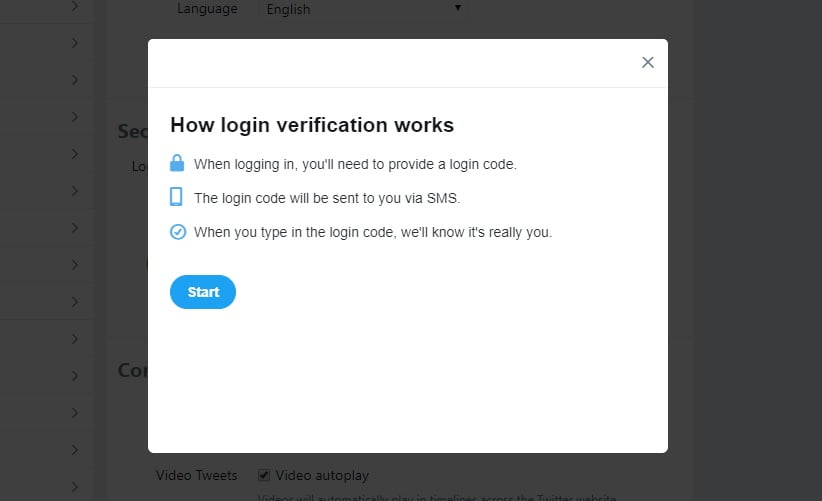
It is worth noting that, you don’t need to be online or even connected to your mobile network for this to work, which apparently makes it more convenient than waiting for an SMS. The SMS game comes into play when you’re traveling or if you don’t carry your home around.
ALSO READ: Instagram Launches A New Alpha Program For Android Users!
How To Setup Twitter Two-Factor Authentication
- Open your browser, and go to Twitter.com. [for comfortability, use desktop]
- Tap your profile icon, go to settings and privacy.
- Tap account, then security – Drag the slider next to security app to receive a code.
- Do read the instruction and tap Start.
- Enter your password and verify.
- Tap on Set up now.
- Follow the instructions (includes scanning a barcode with your phone).
- You will see a Try it now message. Generate a code through the third-party app (like Google Authenticator or so), enter verify.
- You can now view and use codes for login verification.
- That’s it! You’re done.
Once done with the above process, you can securely log into your Twitter account without having to use SMS, which in turns provides a seamless authenticity across all your devices.
CHRISTMAS GIVEAWAY
For the latest tech news, follow TechDipper on Twitter, Facebook, Google+, Instagram and subscribe to our YouTube channel.



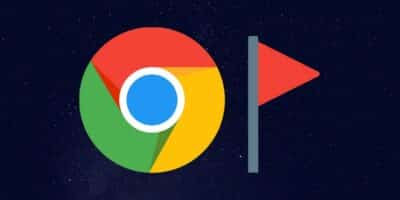
![Office for Free - Here's How You Can Get Microsoft Office For Free [2020] Microsoft office for free](https://techdipper.com/wp-content/uploads/2020/04/Office-for-Free-400x200.jpg)