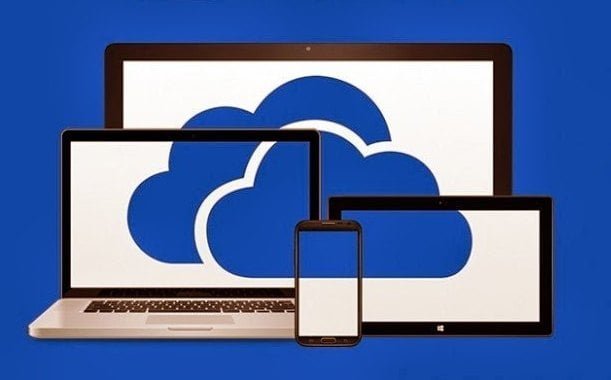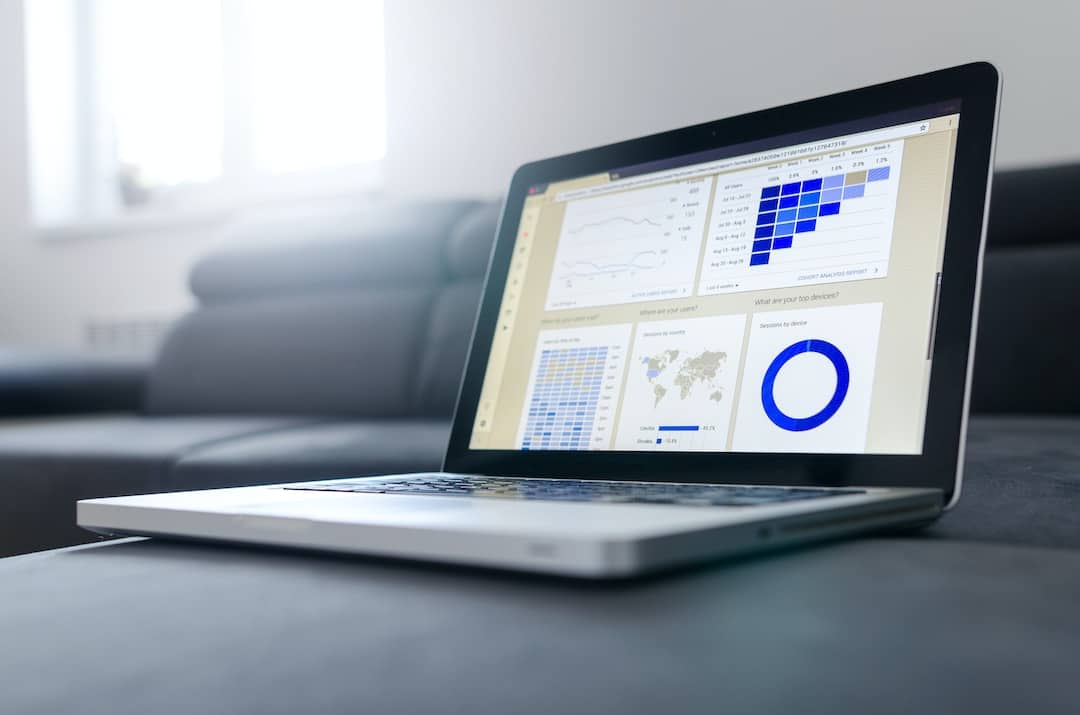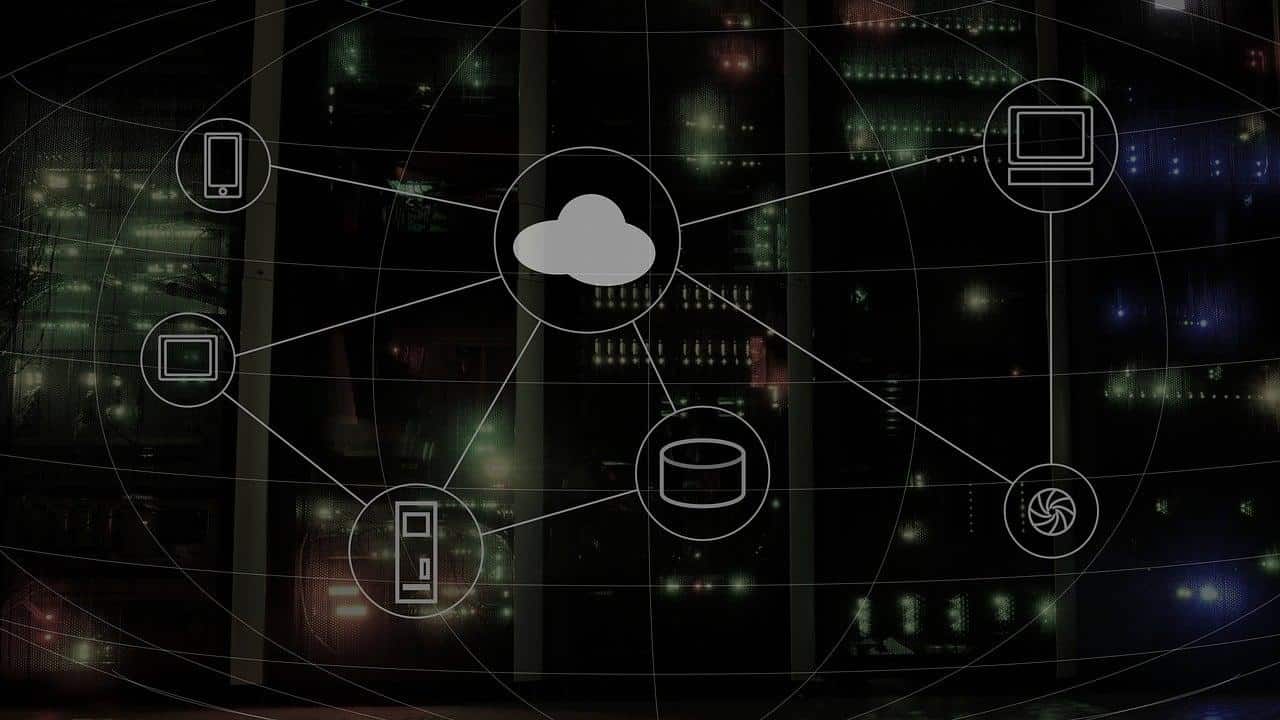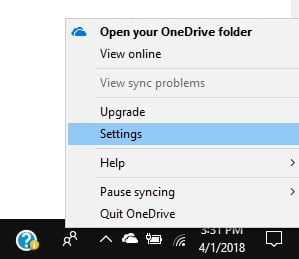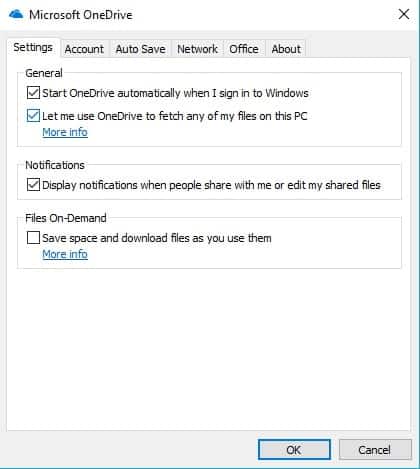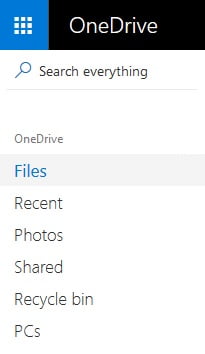There are many difficult and confusing situations. One of those includes, the need to access files and folders on our PC, when we are away from home. Though, there are many methods do this but here’s the easiest and most efficient way to access files and folders on Windows 10 remotely.
ALSO READ: 5 Tricks Of Instagram Stories You Definitely Didn’t Know About
Access Files And Folders
The easiest way to access your files and folders on Windows 10 is through Onedrive. Onedrive allows users to access files and folders in an orderly manner remotely. You can access it either on a smartphone or through a PC.

Using Onedrive you can download all the required files. Well, to access all these features it is necessary that OneDrive on your home PC should be properly running. Lastly but most importantly, it should have an active internet connection.
ALSO READ: 5 Amazing Android Apps From Google That You Probably Didn’t Know
Here Is How To Setup Onedrive
Here are the steps to setup OneDrive;
- Locate OneDrive from the Taskbar
- Right-click on OneDrive
- Select and click on settings
- Tick the box that says “Let me use OneDrive to fetch any of my files on this PC”
- Press Ok and exit
- Next up using any other device open onedrive.live.com and sign in
- Locate PCs in the left-hand panel
- Verify security credentials
- That’s it! You can now access your documents
ALSO READ: Here Is Why Microsoft Is Forcing Windows Mail Users To Use Edge
This simple trick might definitely help you to access your documents on Windows 10 remotely. If you wish to share any other method, then do help the community by commenting it below.
BONUS VIDEO
For the latest tech news, follow TechDipper on Twitter, Facebook, Google+, Instagram and subscribe to our YouTube channel.