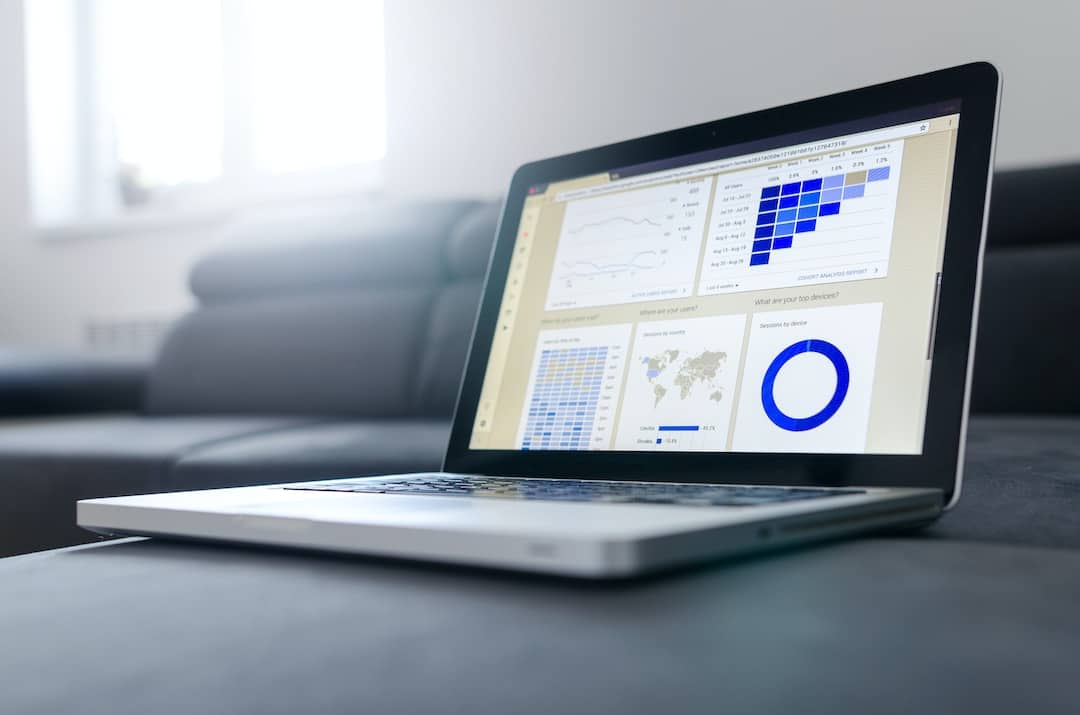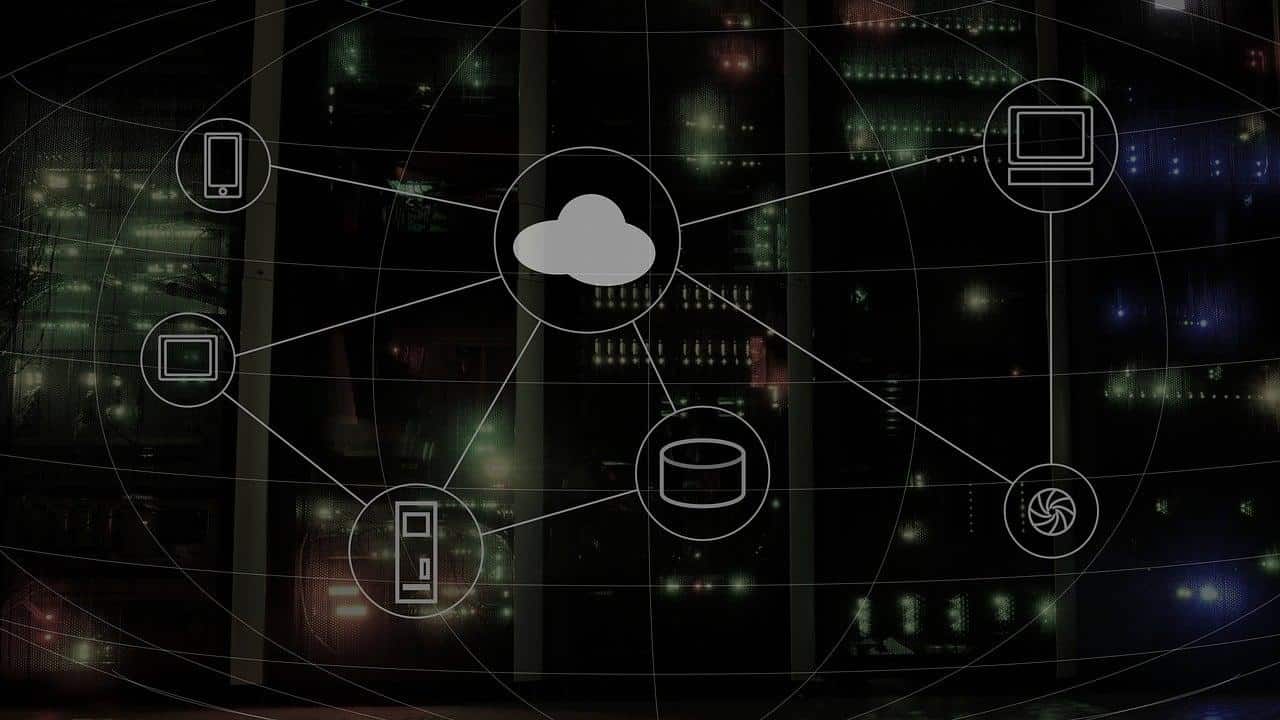The idea of story transited from Snapchat to Instagram and later to Facebook and WhatsApp. This stories or status story feature got instant popularity. However, Unlike pictures or videos sent through direct or group chats, media from WhatsApp status story aren’t automatically saved to your phone’s gallery, but the other way around.
ALSO READ: Here Is How To Schedule An Email In Gmail With Ease [Step-By-Step]
There are a number of reasons you would like to download someone’s status, but as WhatsApp doesn’t notify the other person when you download their status, so when you do have this concern in your mind. There are a number of ways you can download WhatsApp stories and we are going to list them all, including the ones for iOS. So, here’s how to download WhatsApp status.
How To Download WhatsApp Status On Android
Access The Hidden Statuses Folder
Whenever you load status on WhatsApp, the media gets automatically stored in a hidden folder on your device. Since WhatsApp statuses have a 24-hour time limit, the data gets cleared as soon as media expires.
![Download WhatsApp Status 2 - Here Is How To Download WhatsApp Status Photo And Video [Android And iOS] Download WhatsApp Status](https://techdipper.com/wp-content/uploads/2019/05/Download-WhatsApp-Status_2.jpg)
So, to access the files you need a file manager if you already have one, great. If you don’t already, download any file manager from Play Store (preferably Solid Explorer). Once installed, launch the app and head into the internal storage, there;
- You will find a three-dot menu (up-top)
- Go to file options and check ‘Show Hidden Files’
- Go to WhatsApp folder > Media > .Statuses
That’s it, you will find the WhatsApp status files, which you can save or share it to your circle.
A Third-Party Downloader
If you don’t want to take the hassle of navigating into the file manager to get the WhatsApp statuses, you have an option of trying a third-party app, which does the same for you but with a click of a button.
![Download WhatsApp Status 1 - Here Is How To Download WhatsApp Status Photo And Video [Android And iOS] Download WhatsApp Status](https://techdipper.com/wp-content/uploads/2019/05/Download-WhatsApp-Status_1.jpg)
There are numerous apps available on the Play Store, but try downloading Status Saver, why? because this app segregates images and videos into separate tabs (making the view less cluttery), moreover, it is also compatible with the WhatsApp Business tool and even WhatsApp Parallels.
ALSO READ: Here’s How To Undo Send An Email In Gmail; Escape The Regrets!
So, after installing, you will be asked to grant the app permission to access storage and that’s it. You can now easily download the media from WhatsApp statuses and share it with your circle.
The Easy Way
Forget about the File Explorer method and ignore the third-party applications, the easiest way to get the WhatsApp status is by simply taking a screenshot (volume down and power) or record the screen (using AZ Screen Recorder) while viewing the image or video.
How To Download WhatsApp Status On iOS
Unlike Android, iOS users don’t have much choice other than to screenshot or record an active WhatsApp status.
![Download WhatsApp Status - Here Is How To Download WhatsApp Status Photo And Video [Android And iOS] Download WhatsApp Status](https://techdipper.com/wp-content/uploads/2019/05/Download-WhatsApp-Status.png)
So, on an iPhone X or later, for taking a screenshot;
- Press and hold the power button
- Click the volume up button
![Download WhatsApp Status 2 - Here Is How To Download WhatsApp Status Photo And Video [Android And iOS] Download WhatsApp Status](https://techdipper.com/wp-content/uploads/2019/05/Download-WhatsApp-Status-2.jpg)
For the older generation of devices;
- Press and hold the top/side buttons
- Immediately click the home key
You can also use the native tool to record WhatsApp status, So, go to Settings > Control Center > Customize Control > More Control > Screen Recording > tap the green plus button. This will fire up the video recording, and you know what to do with it. After that, you pull up the control center, tap the screen recording button to switch it off.
ALSO READ: Here’s How To Stop People From Adding You To WhatsApp Groups
These are some techniques which can be used to obtain someone’s WhatsApp status. Hope the article helps you in downloading and sharing funny, if not important material with your circle. Mind you, (as mentioned earlier) use this piece of information for good, not for unethical stuff.
BONUS VIDEO
For the latest tech news, follow TechDipper on Twitter, Facebook, Google+, Instagram and subscribe to our YouTube channel.

![Download WhatsApp Status - Here Is How To Download WhatsApp Status Photo And Video [Android And iOS] Download WhatsApp Status](https://techdipper.com/wp-content/uploads/2019/05/Download-WhatsApp-Status.jpg)