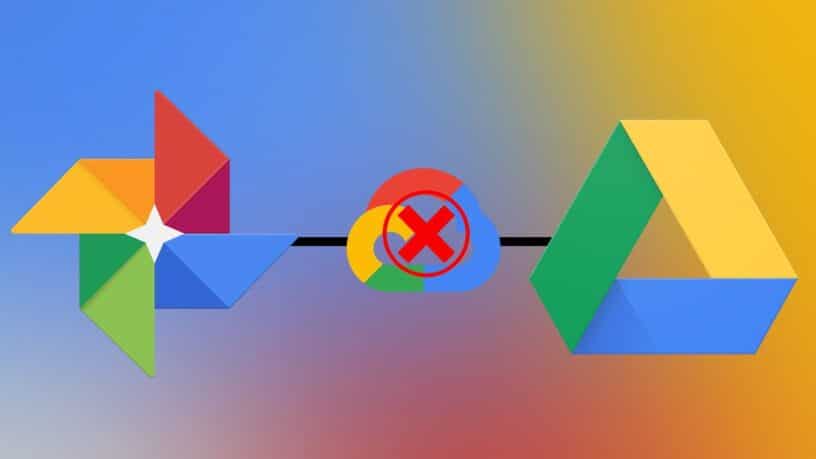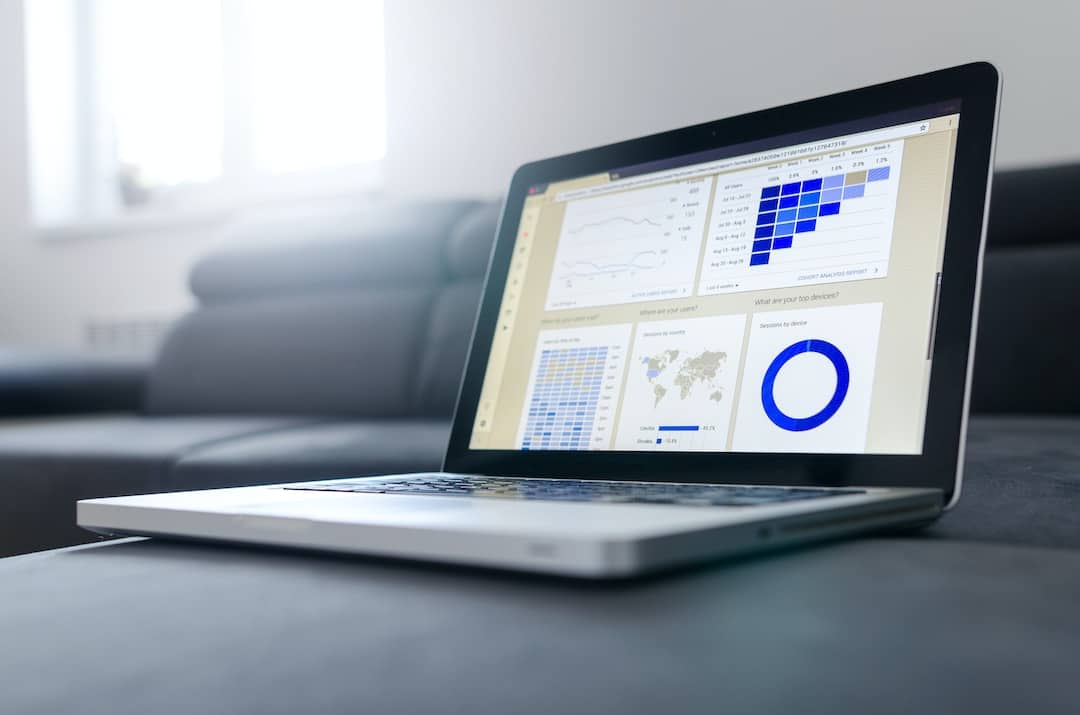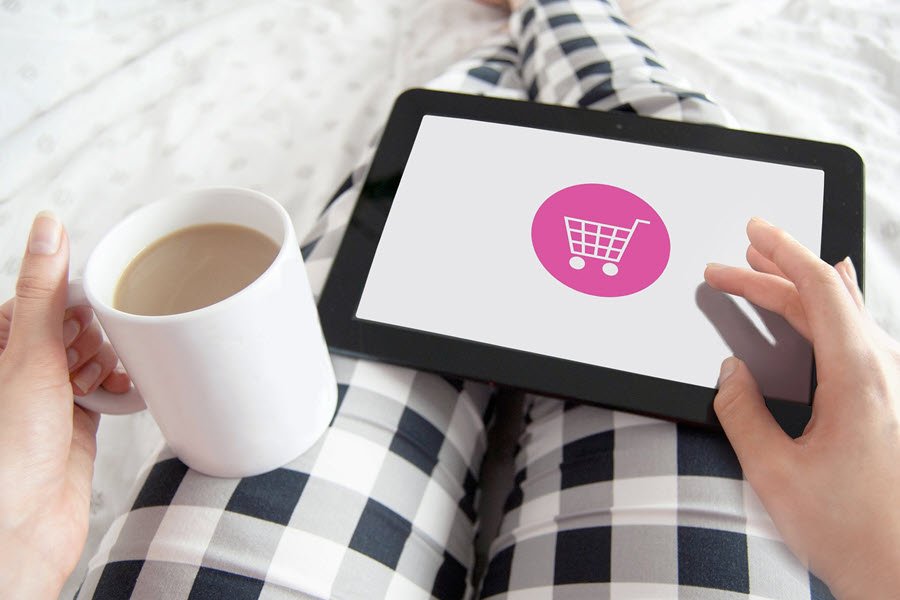Google has been syncing all your stored photos and documents on Google Drive, but not anymore. Starting July 10, Google will disconnect Google Photos from Google Drive, which means both the services will not automatically keep other’s photos in sync.
ALSO READ: Here’s How To Turn Off iMessage On A Mac Or Just Turn Off Its Notifications; Avoid Distractions!
With the above-mentioned change, you have to decide as to how and where to store your photos and videos. If you use the Backup and Sync app on Windows or MacOS, you can still back up photos from your computer, camera or SD card to Google Drive and Photo, but this time separately.
How To Sync Photos From Google Drive To Google Photos
If you want to move photos and videos from Drive to Photos, Google will be releasing a transfer tool in July called Share with Me to help you copy files back and forth from Drive to Photos and vice-versa. This tool won’t sync the duplicate files, and (also) changes you make in one spot won’t ripple through to the other spot.
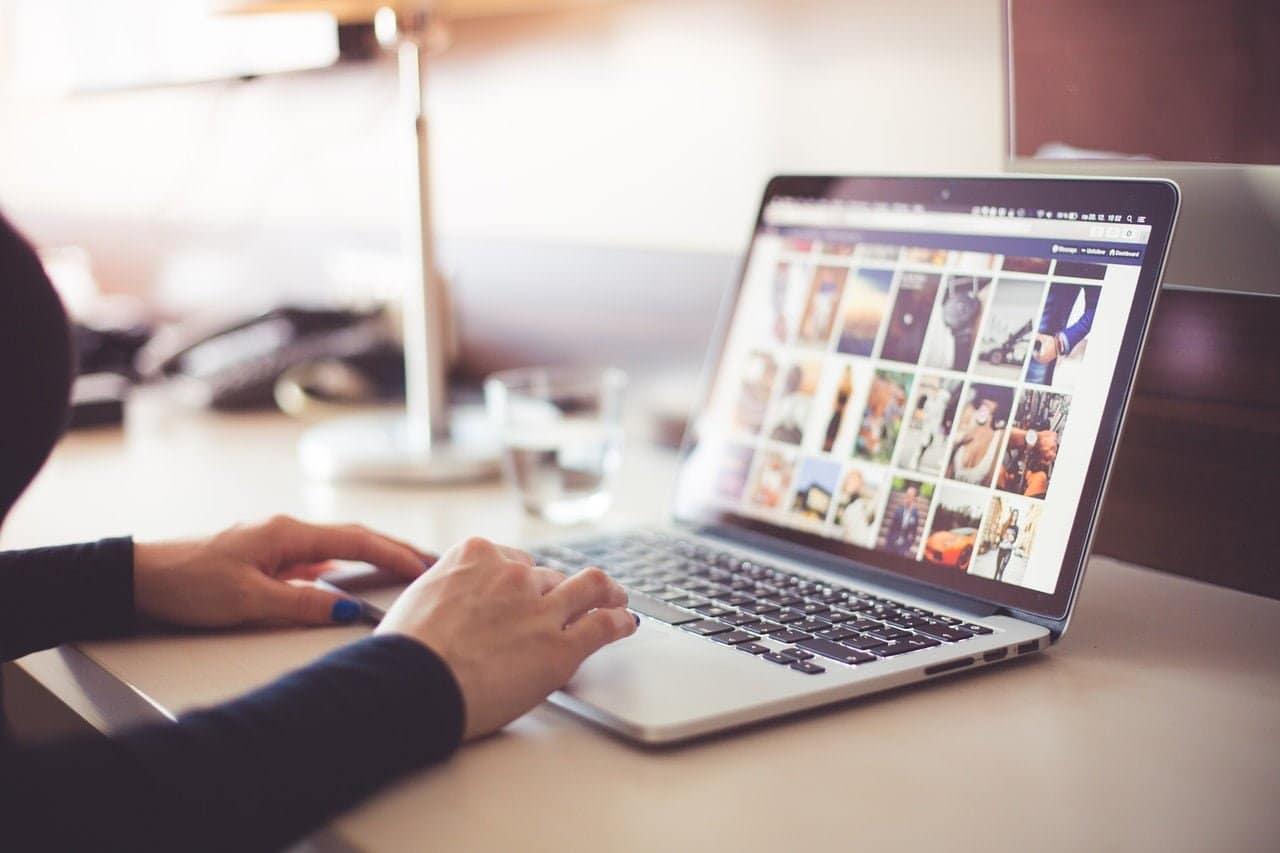
With this, things are going to take a leap forward. Well (mind you), if you have saved your photos using the Original full-resolution settings, those duplicate files will also count (twice) toward your Drive storage cap, instead of counting it once, as it does now.
Just in case, if you want to check whether your photos are getting synced up with Google Photos. Here’s how to do it;
- Go to Google Photos app
- Tap the hamburger menu
- Tap settings
- Tap Back up & Sync and check whether you have toggled it on.
- You’re done!
BONUS VIDEO
For the latest tech news, follow TechDipper on Twitter, Facebook, Google+, Instagram and subscribe to our YouTube channel.