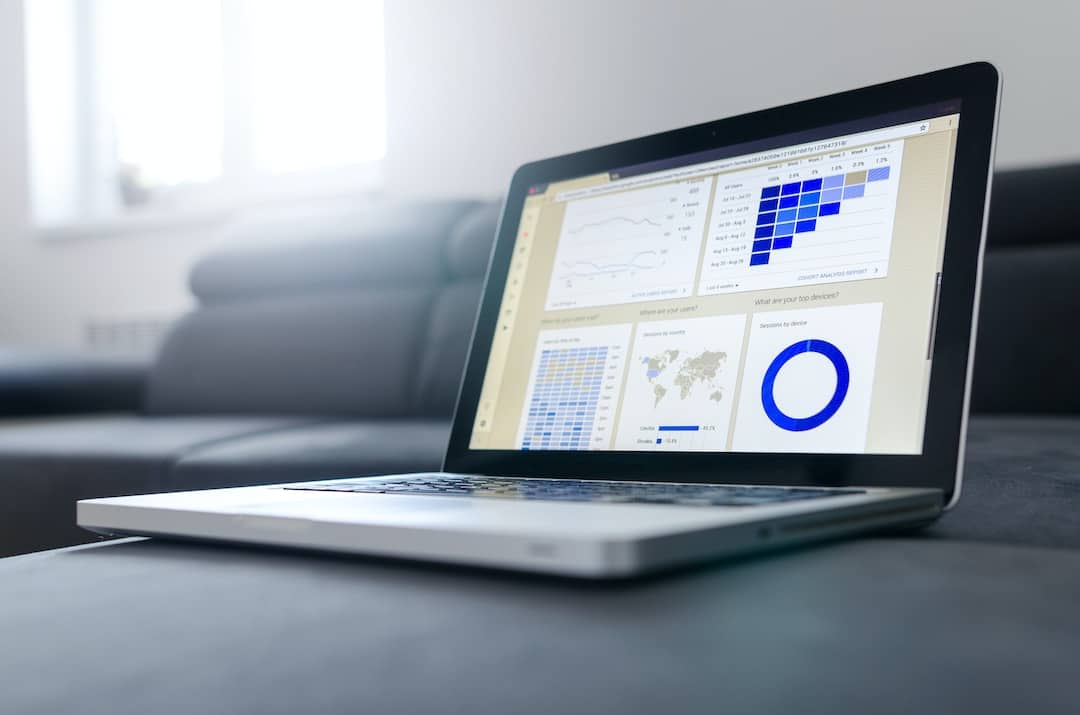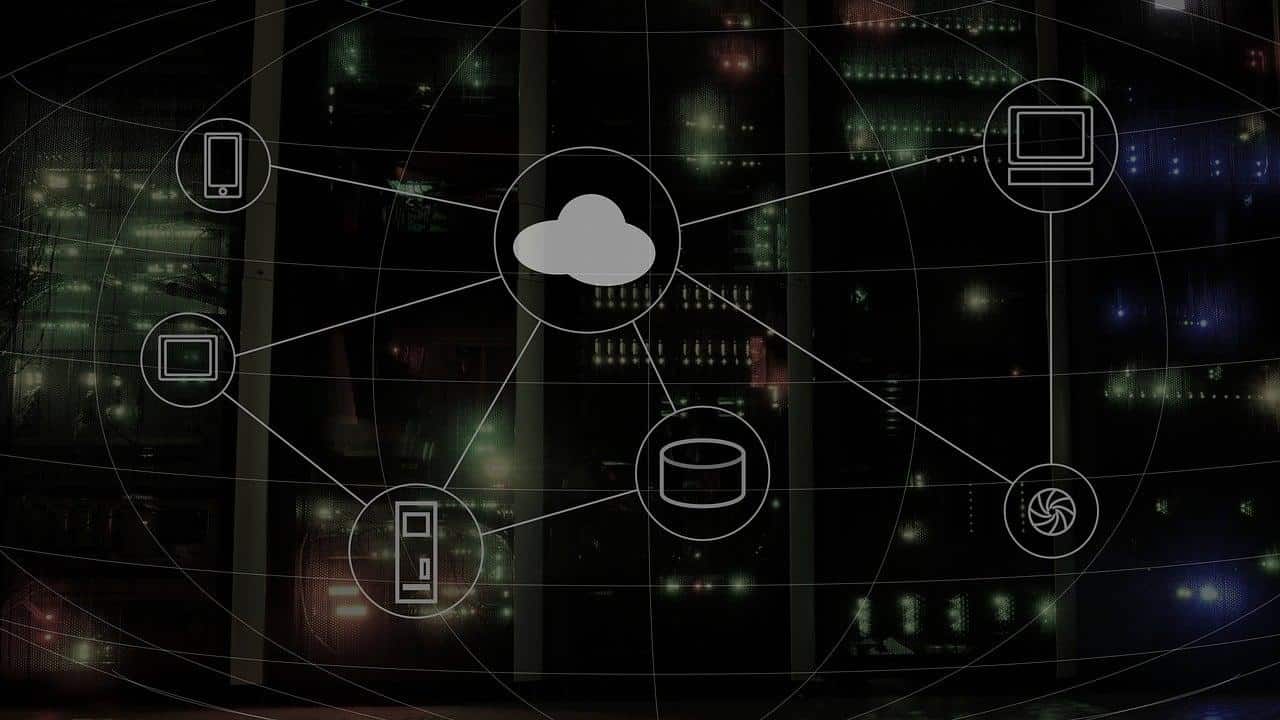We don’t like anything going out of our control, especially on our smartphone. Facebook has connected people, however, its automatically playing videos are really annoying. Not just that, they use up your data, play loud noises and has the potential to slow down your system/phone.
ALSO READ: 7 Hidden Facebook Messenger Tricks You Probably Didn’t Know About
Stop Autoplaying Playing Videos On Facebook
![Automatically Playing 1 1 - How To Stop Videos From Automatically Playing On Facebook [Desktop Or Mobile] Automatically Playing](https://techdipper.com/wp-content/uploads/2019/07/Automatically-Playing-1-1.jpg)
Well, there’s no guilt, especially when there is a number of people wanting to turn autoplay off for the betterment. The best part is that there are ways to turn off the autoplay option for Facebook videos. Here’s how to get it done on the desktop version of Facebook, as well as the iPhone and Android mobile apps.
How To Stop Videos From Automatically Playing On Facebook: Desktop
![Automatically Playing 1 2 - How To Stop Videos From Automatically Playing On Facebook [Desktop Or Mobile] Automatically Playing](https://techdipper.com/wp-content/uploads/2019/07/Automatically-Playing-1-2.jpg)
- Log into Facebook.
- Click the downward-facing arrow in the top toolbar and click “Settings.”
- Click the “Videos” option in the toolbar on the right side of the screen.
- Next to “Auto-play videos,” select “Off” from the drop-down menu.
- You’re done!
From there, you can also change the default video quality, as well as turning on or off the video captions option.
ALSO READ: Here Is How To Unsend A Message On The Facebook Messenger; Zuck Did, So Can You!
How To Stop Videos From Automatically Playing On Facebook: iPhone
![Automatically Playing 2 - How To Stop Videos From Automatically Playing On Facebook [Desktop Or Mobile] Automatically Playing](https://techdipper.com/wp-content/uploads/2019/07/Automatically-Playing-2.png)
- Open your Facebook app.
- Tap the three vertical lines at the bottom of the screen.
- Scroll down and tap “Settings and Privacy” and then “Settings.”
- Scroll down again to “Media and Contacts” and then tap “Videos and Photos.”
- Tap “Autoplay” and select “Never Autoplay Videos” to turn off auto-play.
- You’re done!
ALSO READ: Here’s How To Keep Syncing Your Google Photos From Google Drive
How To Stop Videos From Automatically Playing On Facebook: Android
![Automatically Playing - How To Stop Videos From Automatically Playing On Facebook [Desktop Or Mobile] Automatically Playing](https://techdipper.com/wp-content/uploads/2019/07/Automatically-Playing.png)
- Open your Facebook app.
- Tap the three stacked lines at the top of the screen.
- Select “Settings & Privacy” followed by “Settings.”
- Scroll down and tap “Media and Contacts.”
- Select “Autoplay.”
- Choose “Never Autoplay Videos.”
- Yay!
![Automatically Playing 4 - How To Stop Videos From Automatically Playing On Facebook [Desktop Or Mobile] Automatically Playing](https://techdipper.com/wp-content/uploads/2019/07/Automatically-Playing-4-282x300.png)
For both Android and iPhone users, you’ll also be able to set videos to autoplay “On Mobile Data and Wi-Fi Connections” or “On Wi-Fi Connections Only” from that final screen. Hope this quick tutorial helps you.
BONUS VIDEO
For the latest tech news, follow TechDipper on Twitter, Facebook, Google+, Instagram and subscribe to our YouTube channel.

![Automatically Playing - How To Stop Videos From Automatically Playing On Facebook [Desktop Or Mobile] Automatically Playing](https://techdipper.com/wp-content/uploads/2019/07/Automatically-Playing-816x459.jpg)