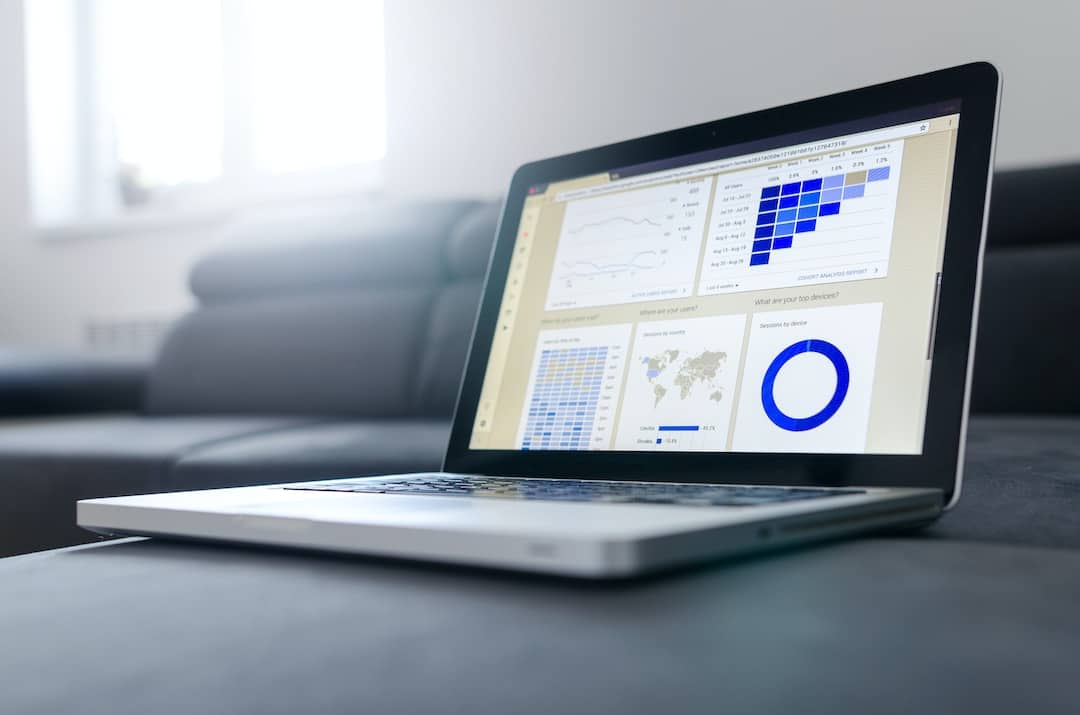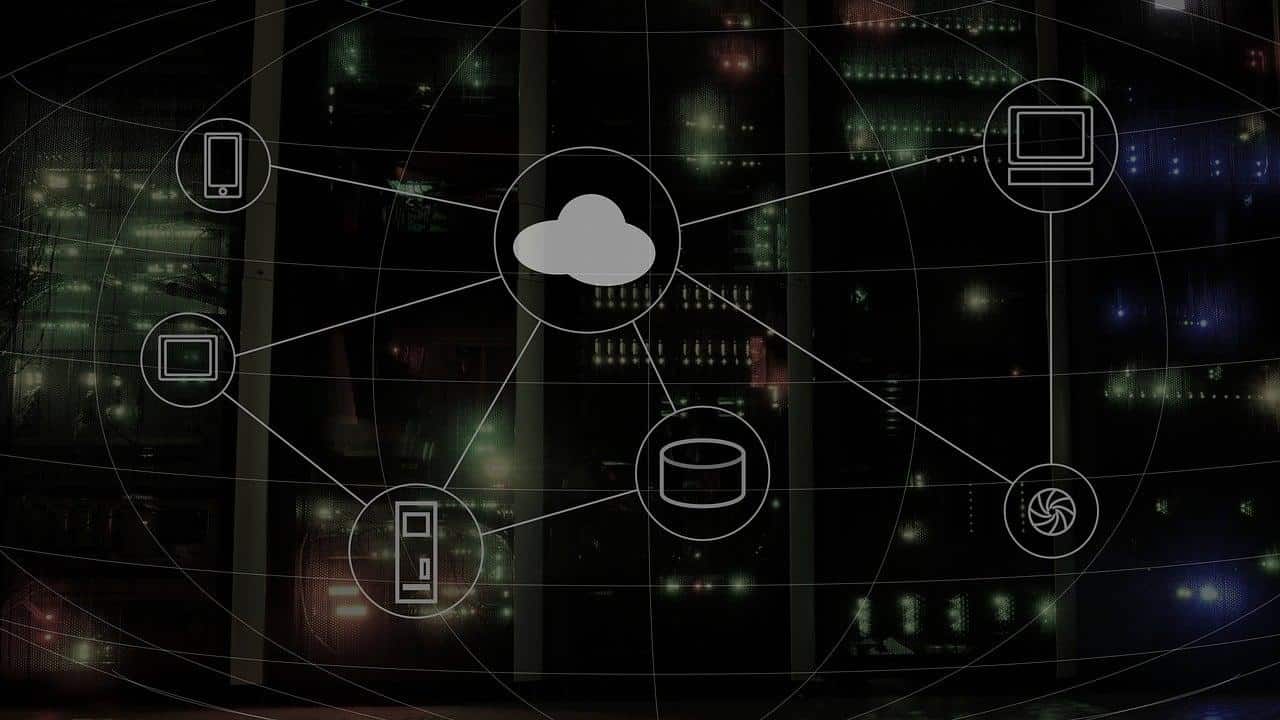A letter from the e-commerce giant to the US senator revealed that Amazon stores Alexa recordings (voice recording and transcripts) from its devices unless customers manually delete them, generating concern over the privacy. So, here we are to help.
ALSO READ: This New Photo AI Let’s You Edit Photos With Just One Click [GAN Paint Studio]
Alexa Recording: Into The Records
Brian Huseman, vice president of public policy at Amazon said to that Amazon stores voice recordings and transcripts from interactions with the Alexa voice assistant indefinitely unless customers manually delete them.

But the company can “retain customers’ voice recordings and transcripts until the customer chooses to delete them.” However, deleting your Alexa recordings doesn’t necessarily guarantee that the information is no longer in Amazon’s hands.
Huseman said in a statement to CNET;
Amazon’s response leaves open the possibility that transcripts of user voice interactions with Alexa are not deleted from all of Amazon’s servers, even after a user has deleted a recording of his or her voice.
ALSO READ: How To Stop Videos From Automatically Playing On Facebook [Desktop Or Mobile]
More To Alexa Recording

The data which Amazon stores include are a record of requests of using Alexa to access outside services, like calling an Uber or recurring events like Anniversary reminders.
According to Huseman, the company stores the data;
To work well, machine learning systems need to be trained using real-world data. Speech is nuanced, dynamic, and has tremendous variation based on region, dialect, context, environment, and the individual speaker. Training Alexa with voice recordings and transcripts from a diverse range of customers help ensure Alexa works well for everyone.
How To Delete Your Alexa Recordings
- To review voice recordings and delete them individually:
- Visit Amazon’s website and click “Alexa Privacy Settings.”
- Click “Review Voice History” to review recordings and delete them.
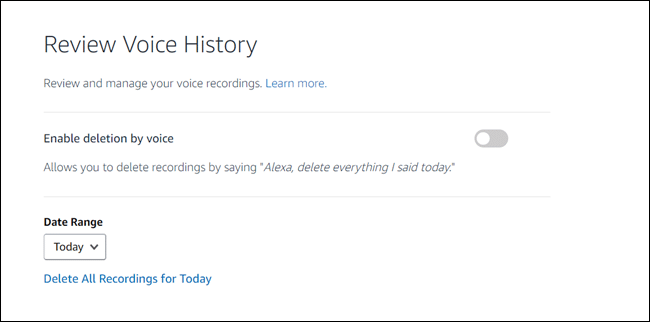
- To delete all of your voice recordings at once:
- Visit Amazon’s website and click “Manage Your Content and Devices.”
- Navigate to the “Your Devices” tab.
- Click the listing of your Alexa device.
- Click “Manage Voice Recordings.”
- Finally, click “Delete.”
Users can learn more about managing voice recordings for Alexa devices by visiting the “Alexa Privacy Hub” online. Either way, hope this piece of information helped you in some way, if it did, don’t forget to share it with others.
BONUS VIDEO
For the latest tech news, follow TechDipper on Twitter, Facebook, Google+, Instagram and subscribe to our YouTube channel.